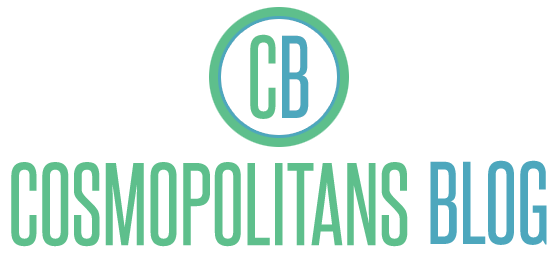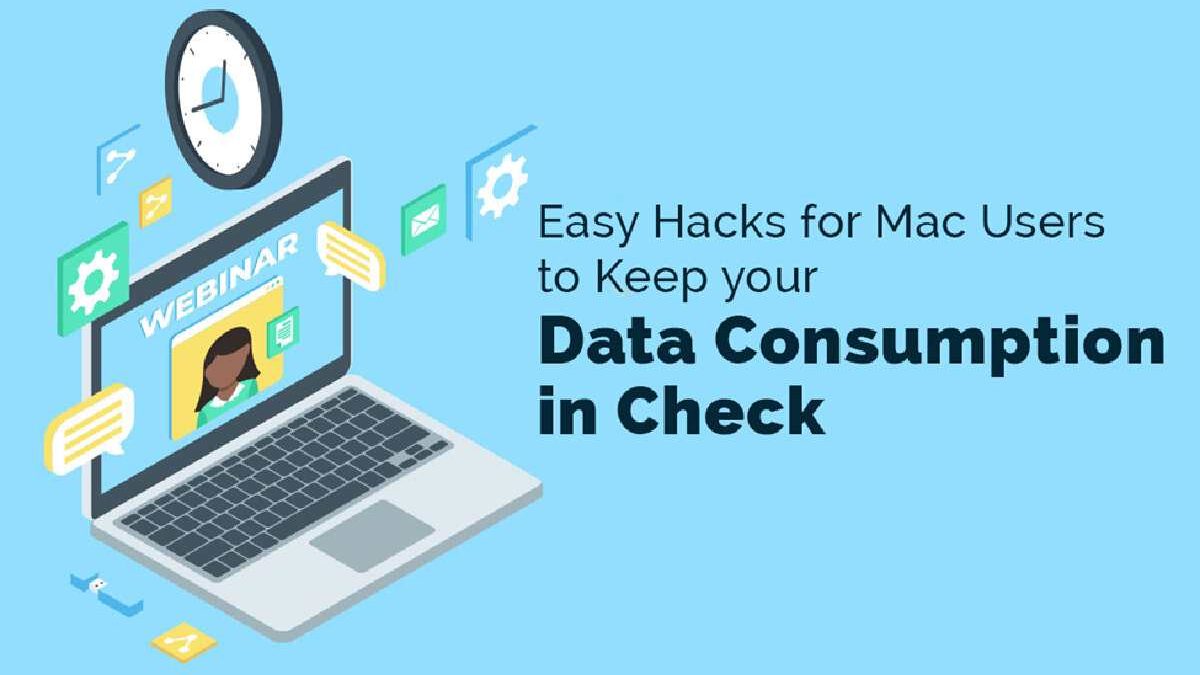Are you working remotely and rapidly reaching your data cap? Or, are you working in the field and using your phone’s hotspot to connect to the Internet? When you find yourself in such situations, there’s only one way to continue surfing the web – by reducing your data consumption.
Here are some ideas for Mac users to keep their data consumption in check.
Table of Contents
Compress large Files Before Sending them
JPEG or PDF formats can be compressed to smaller sizes to ensure they can be shared quickly and without much data consumption. If you need to share large files with your friends or colleagues, you can save them as JPEGs and compress them before sending them over email. Compressing JPEG files will ensure they consume limited data. One of the best ways to reduce the JPEG file size on Mac is by using Preview. Go to Applications > click Preview > select File > click Open and open the image you wish to compress > click Tools on the menu bar > choose Adjust Size > select Size or Percent as the adjustment value > adjust the height, width, and resolution > click OK.
Disable Automatic Application Updates
Apps downloaded via the App Store get updated, and the default setting allows them to get updated automatically. To save your data, put a stop to this.
Go to the Mac App Store > click App Store Preferences in the app menu > Uncheck the box next to Automatic Updates.
If you wish to explore the App Store while dealing with limited bandwidth, you can disable Video Autoplay.
Disable Automatic macOS Updates
You don’t need to enable automatic macOS updates on your device if you are worried about data consumption. So you can disable the automatic updates and manually update the software. You can disable automatic macOS updates by going to System Preferences > clicking on Software Updates > choosing Advanced and unchecking Download new updates when available > click OK.
When you need to install new updates, you can go to System Preferences > Software Update and install the latest software update.
Force Quit Apps via Activity Monitor
Press Command + Space and search Activity Monitor. Alternatively, you can find the app tucked inside Utilities in your Applications folder. After the Activity Monitor opens, navigate to the Network tab and scan the list of apps in the Process Name list. If you find any application or program you don’t recognize or don’t need, you can quit it. Choose the app name > tap on the X button to quit the app.
When you open the Activity Monitor, you can find a list of processes and applications you don’t recognize. These are quietly running in the background and consuming your data. These programs might also be the reason why your system is running slowly. So, close these processes and save significant data.
Manage iCloud
One of the most significant selling points across the Apple ecosystem is iCloud sync. Thanks to this, you can be sure all your critical data is available across all your Apple devices. While the feature is pretty handy, it can take a toll on your bandwidth. If you are trying to save data, you need to switch this data-hungry function off. However, if you use iCloud Drive for work, you may not want to disable this feature. But it would be best if you prepared yourself for significant data consumption.
To enable the sync feature, go to System Preferences > Apple ID > choose iCloud and scroll through the list of applications that use iCloud > uncheck sync for the most data-hungry applications, such as Calendars, Contacts, and Reminders.
Disable Siri
Most Apple users are so used to talking to Siri and having regular tasks done that they don’t realize Siri requests require data. The data is uploaded and downloaded between your Mac system and Siri servers. If you wish to limit data use, you need to disable Ask Siri. Go to System Preferences > click Siri and uncheck Enable Ask Siri.
Scan for Viruses and Malware
If you have disabled all the data-hungry functions on your Mac and are losing data, the culprit might be something else. Your system might be infected with viruses or malware causing data loss. So, if you see your data usage is spiking and you are failing to bring it under control, you need to scan your system for malware or viruses. You can install antivirus software on your system and let the software take care of this issue.
Control your Social Media Urges
Social media applications are one of the most datas-hungry programs; within a few hours, they can finish your data. It would be best to be careful when going through your social media feed, especially on Facebook. Also, if you are checking your social media feed through the browser, ensure to quit the webpage and log out of your account once you are done.
The Bottom Line
These are some tips to prune your data use on Mac. All the best!